This page is part of archived documentation for openHAB 2.5. Go to the current stable version
# Migration from openHAB 1.x to openHAB 2
This tutorial provides a step-by-step procedure for migrating an existing openHAB 1.x installation to openHAB 2 snapshot. These procedures were generated starting from an apt-get installed openHAB 1.8.3, though they should work for previous versions. Where needed, additional details are provided for other platforms (Windows, OSX, non-Debian based Linux, etc.) and manually installed openHAB 1.x installs.
These instructions emphasize the text based procedures over the use of PaperUI and Habmin which is closer to the openHAB 1.x experience.
Note
In all of the other pages in this documentation, openHAB 2 is simply referred to as openHAB. In order to distinguish between the two versions in this, the current version is referred to as openHAB 2.
This page is structured as follows:
# Preparation
Now is the time to consider and plan for your newly installed openHAB. Some questions to ask and answer include:
- Are you happy with your current deployment and maintenance of the deployment?
- Do you have or need to change your backup and configuration management practices?
- Have you wanted to migrate to a container (e.g. Docker or a virtual machine)?
- Do you want to start over fresh on a brand new OS install?
Your answers to these and other similar questions will help guide you to prepare your installation before you start the migration. For example, if you want to start using git to back up and configuration manage your openHAB configurations, or if you are considering moving to Docker or a VM or starting over fresh (e.g. openHABian (opens new window)), now is a good time to start the process.
The following procedure primarily focuses on an in-place migration. If you are migrating to a fresh install, container, or another VM some of the following steps can be skipped. Those steps are identified.
One major consideration is that at the time of this writing openHAB 2 does not implement authentication and authorization (i.e. no username and password). If you are relying upon port forwarding to access your openHAB server remotely instead of via a VPN, SSH tunneling, or my.openhab (opens new window), we highly recommend setting up a reverse proxy.
# Backups
The first step is to backup everything that you have modified in the existing openHAB 1.x installation. If you installed using apt-get these files may include:
/etc/openhab- configuration files/var/lib/openhab- openhab user's home directory, zwave and embedded persistence database files/usr/share/openhab/webapps- custom icons, custom webviews (e.g. Weather Binding (opens new window))/usr/share/openhab/bin- custom command line arguments to the Java Virtual Machine, changes to the default ports, etc./etc/default/openhab- an alternative place to change default ports
If you are on an operating system that does not support apt-get or performed a manual installation for some other reason simply backup the whole $OPENHAB_HOME directory.
# Shutdown openhab 1.x
One cannot run openHAB 1.x and openHAB 2 at the same time on the same machine with default settings. They both use the same networking ports and some bindings require exclusive access to hardware resources (e.g. zwave, RFXCOM).
On an apt-get installed openHAB 1.x running on a systemd based OS (Ubuntu 15+, Raspbian Jessy+) run:
sudo systemctl stop openhab.service
On manually installed systems follow your usual procedure for stopping openHAB (e.g. <ctrl>-c in the window where start.sh (opens new window) or start.bat was run).
# Install openHAB 2
Follow the instructions for your platform here.
There are three choices to make: Release, Testing, or SNAPSHOT. Release contains the most recent stable release and remains unchanged until the next release. Occasionally, the Release may receive an update containing important bug fixes that were backported to the Release version. Testing is a stable version of openHAB 2 that is periodically made when the SNAPSHOT version reaches a state where there are no known bugs. SNAPSHOT is on the bleeding edge of development and includes everything that has been merged into the baseline in the past 24-hours.
If you plan on running openHAB 1.x as your primary while migrating make sure to disable openHAB 2 from starting automatically.
sudo systemctl disable openhab2.service
# Prepare openHAB 2 for the Existing openHAB 1.x Configuration
Start your newly installed openHAB 2 instance per the instruction in the installation guide for your platform and navigate to http://<openhab server ip>:8080 where <openhab server ip> is the address of the server where openHAB 2 is running.
Congratulations, you have a running openHAB 2! See Concepts and below for important differences between openHAB 1.x and openHAB 2.
Theoretically one should be able to just enable the openHAB 1.x Compatibility Layer, copy over the existing add-ons and config files and have it work. However, while the compatibility layer is very good and very capable, this approach will result in errors and end up being more work than the steps below. Therefore the first steps will be to get it running using the 1.9 version of the bindings installed through openHAB 2's new add-on management system.
There are three approaches one can use to install and configure bindings, an all text based one, using the Karaf console, or using one of the administration GUIs (i.e. PaperUI or Habmin 2). While all three approaches are presented below, the text based approach is the recommended one for those coming from openHAB 1.x as it will be more familiar. While it is possible to mix and match the approaches below (e.g. using Text Based for one step and Karaf for another) the recommended approach is to stick with the same approach for the full tutorial.
# Text Based (Recommended)
In your configurations folder for openHAB 2 (/etc/openhab2 on apt-get installed instances) there is a new folder named services.
In this folder you will find a file named runtime.cfg.
This file contains global openHAB 2 parameters.
Open this file for editing and you will find a number of parameters you may want to set.
In particular for this tutorial we recommend setting:
org.eclipse.smarthome.persistence:default=mapdb- default persistence, use whatever was set inpersistence:defaultin openhab.cfgautoapprove:enabled=false- makes it so you must manually approve automatically discovered Things in the Inbox (see below)org.eclipse.smarthome.links:autoLinks=false- prevents openHAB from automatically creating an Item for each automatically discovered Thing.
Next open for editing addons.cfg.
This file contains parameters related to add-ons including allowing one to choose which add-ons to install.
For now just set the following parameters:
package = expert- expert is a good choice here. It will include the standard UIs, all transformation services and the 1.x compatibility layer, though you can choose your UIs and add-ons individually later.remote = true- required for the installation of legacy 1.x add-onslegacy = true- required to install the 1.x version of an add-on for which there is a 2.x native versionbinding =- a comma separated list of the bindings from openHAB 1.x that you use. If you are in doubt of the name of a binding, look in openhab.cfg for that binding's configurations. The first part of the tag in openhab.cfg will be that name of the binding, then append a 1. For example, the configuration parameters for the MQTT Binding start with "mqtt" in openhab.cfg so the name of the binding is "mqtt1". You can find the list of bindings here.ui =- if you intend on using PaperUI include "paper", if you use zwave I recommend "habmin". The list of UIs are here.action =- the list of action add-ons, see here for list of possible actions.transformation =- the list of transformations you use, see here for a list of possible transformations. Unlike in openHAB 1, one must install transformations separately.voice =- see hereSystem Intergrations =- homekit, Azure IoT, etc., see here Do not list myopenhab/openhabcloud at this time, instructions for it are below. Do not install any 2.x version binding at this time. We want to get your current OH 1.x confiuguration running on the OH 2 core first.
If you have any doubt as to what add-ons are available and in which category they belong you can follow the instructions below for listing the bundles in the Karaf console or install PaperUI and browse the list through it.
This is a great opportunity to identify those add-ons you are not actively using and avoid their installation.
When you save this file openHAB will begin the download (if using the Online version) and installing the add-ons.
An example addons.cfg:
# The base installation package of this openHAB instance (default is "standard")
# Valid options:
# - minimal : Installation only with dashboard, but no UIs or other addons
# - simple : Setup for using openHAB purely through UIs - you need to expect MANY constraints in functionality!
# - standard : Default setup for normal users, best for textual setup
# - expert : Setup for expert users, especially for people migrating from openHAB 1.x
# - demo : A demo setup which includes UIs, a few bindings, config files etc.
#
package = standard
# Access Remote Add-on Repositories
# Defines whether the remote openHAB add-on repository should be used for browsing and installing add-ons.
# This not only makes latest snapshots of add-ons available, it is also required for the installation of
# any legacy 1.x add-on and all experimental features. (default is false for offline distro, true for online distro)
#
remote = true
# Include legacy 1.x bindings. If set to true, it also allows the installation of 1.x bindings for which there is
# already a 2.x version available (requires remote repo access, see above). (default is false)
#
legacy = true
# A comma-separated list of bindings to install (e.g. "sonos,knx,zwave")
binding = zwave1,astro1,http1,mqtt1,nest1,networkhealth1,ntp1
# A comma-separated list of UIs to install (e.g. "basic,paper")
ui = paper,classic,habmin,habpanel
# A comma-separated list of persistence services to install (e.g. "rrd4j,jpa")
persistence = influxdb,rrd4j,mapdb
# A comma-separated list of actions to install (e.g. "mail,pushover")
action = mail
# A comma-separated list of transformation services to install (e.g. "map,jsonpath")
transformation = xslt,map,regex,javascript
# A comma-separated list of voice services to install (e.g. "marytts,freetts")
voice =
# A comma-separated list of miscellaneous services to install (e.g. "myopenhab")
misc =
# Karaf Console (Alternative)
Following the instructions above to populate runtime.cfg parameters for package, remote, and legacy.
Log into the Karaf console with:
ssh openhab@localhost -p 8101
Use habopen as the password.
See the Karaf Reference for details about navigating and using the console.
Run the following command to see the list of add-on repositories currently installed.
feature:repo-list
The following command will give the list of available add-ons.
feature:list
For each add-on you are using in openHAB 1.x, and for each transformation type you are using, install the corresponding add-on using:
feature:install <add-on name>
using the name from the list. For example, to install the Weather Binding run:
feature:install openhab-binding-weather
To get a list of all currently installed items run:
feature:list | grep Started
At this time only install add-ons that are 1.x.0. The 2.0 add-ons will be installed later.
# PaperUI Approach (Alternative)
These instructions assume no edits have been made to runtime.cfg or addons.cfg as described in the previous sections.
Navigate your browser to http://<openhab server address>:8080 and select PaperUI from the list of UIs.
Select "Expert" from the list of default packages.
Now select PaperUI and navigate to Configuration -> System on the left hand side.
Enable "Include Legacy 1.x Bindings" and "Access Remote Repositories".
This will allow you to install your current bindings even if there is an openHAB 2 version available.
Press "Save".
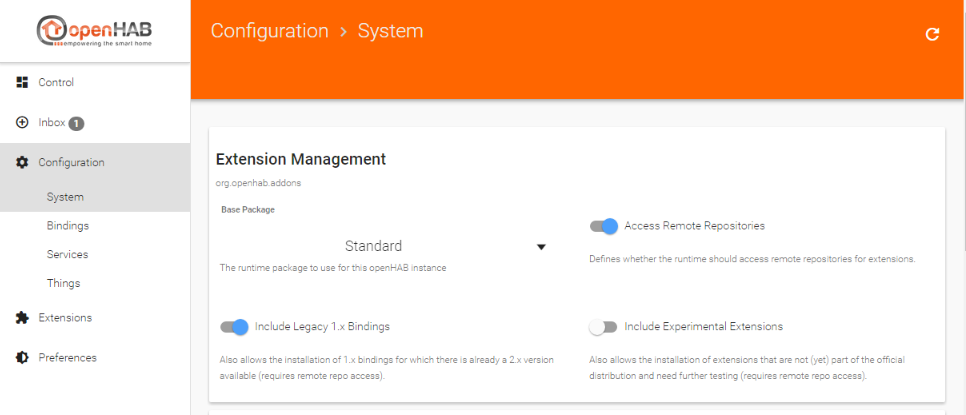
Now select "Add-ons" from the left and browse or search for each of the bindings and add-ons you currently use. Make note of those that do not appear in the list. Do not install any binding that has a version 2.x at this time. If there is not a 1.x.0 version we will install the binding manually (see below).
This is a great opportunity to identify those bindings you actually use and only install those.
When you find a binding to install, press the Install button and wait for installation to complete. Do not install the myopenhab/openhabcloud Binding yet.
One thing to be aware of is any configuration done in PaperUI gets saved to a files and folders under $OPENHAB_CONF. Binding configurations, Items, Things, et. al. created in, edited in, and otherwise modified in PaperUI will not appear in the conf directories. For example, if you create an Item in PaperUI, you will not find that new Item in any of the .items files. Instead they get saved to a JSONDB file located in $OPENHAB_USERDATA/jsondb. Since none of the administration UIs are currently capable of doing everything and we want to minimize the number of changes necessary, you will ultimately end up with a mix of database and text based configuration. This is why we recommend not using PaperUI for those migrating to openHAB 2 from openHAB 1.x.
# Configure Add-ons
As bindings and other add-ons are installed, you can watch for errors in the logs. Errors at this time may not be important but make note of those that did generate errors during installation for special attention later.
Once a binding or add-on is installed, it will create a $OPENHAB_CONF/services/<add-on name>.cfg file.
Unlike in openHAB 1.x where all the binding configurations are placed in the one openhab.cfg file, openHAB 2 has a separate .cfg file for each binding.
Transfer the settings for each binding from openhab.cfg to its new .cfg file, removing the binding name from the parameter.
For example, the parameter nest:refresh=300000 in openhab.cfg becomes refresh=300000 in nest.cfg.
Note that a .cfg file is not always generated. If one is not automatically generated and it is a binding that has a section in openhab.cfg, you can create one yourself and transfer the settings as described above.
One important thing to note is that bindings and add-ons that require extra steps to register with a cloud service like Nest will require reregistering again as if this were the first installation and configuration (e.g. you need to generate a new pin code for Nest).
Unlike in openHAB 1.x, transformations are not automatically included in openHAB 2. Make sure you include these in your installation as well.
# Installing Unofficially Supported openHAB 1.x Add-ons
Skip this section if all the add-ons you need have been installed already.
Be aware that not all openHAB 1.8 and earlier Add-ons are expected to be compatible with openHAB 2. Please note also, that support for these early bindings may not be available anymore and that for most an updated version will be availble (see here for a full list of supported bindings). Install the openHAB 1.x compatibility layer using the Karaf Console instructions above.
Copy your openhab.cfg file to $OPENHAB_CONF/services.
If you are running an apt-get installed openHAB 1.x openhab.cfg is located in /etc/openhab/configurations.
For an apt-get installed openHAB 2 the $OPENHAB_CONF folder is located in /etc/openhab2.
For manually installed openHAB 1.x this file is located in $OPENHAB_CONF/configurations and in manually installed openHAB 2 it is $OPENHAB_CONF/conf.
This file will have a lot of redundant configuration information in it that you have already moved over to individual binding .cfgs. Make sure to comment those out and just leave the config parameters for the bindings you are manually installing.
Now copy the add-on's jar files that you want to install to the $OPENHAB_CONF/addons folder for openHAB 2.
For example:
cp /usr/share/openhab/addons/org.openhab.binding.astro-1.8.3.jar /usr/share/openhab2/addons
There may be some errors about there not being a bind and unbind method.
If everything worked you should see in the log the same entries from the binding you see when openHAB 1.x starts.
Watch the logs for errors as they can be informative. For example, some Actions require a corresponding Binding be installed first. An example error of this sort looks like:
2016-09-08 15:15:04.613 [WARN ] [org.apache.felix.fileinstall ] - Error while starting bundle: file:/openhab/addons/org.openhab.action.astro-1.8.3.jar
org.osgi.framework.BundleException: Could not resolve module: org.openhab.action.astro [210]
Unresolved requirement: Import-Package: org.openhab.binding.astro.internal.calc
Note, the above error is for illustration purposes. You should not be installing Astro this way. These instructions are only for add-ons that are not listed in PaperUI or the Karaf Console.
# Final Add-ons Installation Steps
openHAB 2 has a different folder layout.
Of particular node are the $OPENHAB_CONF folders and OPENHAB_CONF folders.
See the previous link for the location of these folders for your installation.
As with openHAB 1.x, one must restart openHAB 2 to pick up changes to .cfg files. Therefore restart openHAB 2 now.
If you haven't already, configure default persistence now.
You can do this through runtime.cfg or PaperUI.
Now openHAB 2 is ready to receive your other configurations, items and such. Watch the log file as you transfer over files for errors. These errors will have to be fixed.
Copy over your files in the following order:
cp $OPENHAB1_CONF/configurations/transform/* $OPENHAB_CONF/transform/*
cp $OPENHAB1_CONF/configurations/scripts/* $OPENHAB_CONF/scripts/*
cp $OPENHAB1_CONF/configurations/persistence/* $OPENHAB_CONF/persistence
Copy any custom icons added from webapps/images to $OPENHAB_CONF/icons/classic
Copy any custom webviews from webapps to $OPENHAB_CONF/html
cp $OPENHAB1_CONF/configurations/items/* $OPENHAB_CONF/items/*
cp $OPENHAB1_CONF/configurations/rules/* $OPENHAB_CONF/rules/*
cp $OPENHAB1_CONF/configurations/sitemaps/* $OPENHAB_CONF/sitemaps/*
# Necessary Changes
# Items
You must now manually install any Transformation engine your Items may use.
The SCALE transformation has evolved.
- Old syntax that was
[minbound,maxbound]has to be changed to[minbound..maxbound]. - Note that you now have the ability to exclude bounds from the ranges (e.g.
]minbound..maxbound]) and also define open ranges[minbound..].
- Old syntax that was
# Sitemap
Change the default icons to png for ClassicUI and BasicUI if migrating custom icons. This can be done in PaperUI under Configuration -> Service -> BasicUI and ClassicUI. Set the "Default Icon Format" to "Bitmap".
Not all of the default icons that came with openHAB 1.x are available in the default set for openHAB 2. If you are missing an icon in your sitemap that could be the cause. The full list of openHAB 2 icons is here.
Dynamic icons must have a default. For example, if one has a bunch of Wunderground icons (e.g. wunderground-chanceflurries.png) there must be a
wunderground.pngicon as well.The URLs to the openHAB frontends have changed:
- An overview of all installed UIs, including the administration UIs:
http://<hostname>:8080 - The direct link to your Sitemap on BasicUI
http://<hostname>:8080/basicui/app?sitemap=<your-sitemap>. - The direct link to your Sitemap on ClassicUI
http://<hostname>:8080/classicui/app?sitemap=<your-sitemap>. - These and all further UIs can be accessed through the overview page.
- An overview of all installed UIs, including the administration UIs:
The default sitemap is configured through a parameter for BasicUI and ClassicUI instead of naming the sitemap
default.sitemap.Static webview files are now located in
$OPENHAB_CONF/htmlinstead of/usr/share/openhab/webappsThe name of the sitemap (i.e. the word right after
sitemapat the top of the file) must match the file name. For example the file namedmyhome.sitemapshould start withsitemap myhome.Charts no longer display a legend by default. If this parameter is not set, the legend is hidden if there is only one chart series. Add 'legend=true' to restore the chart's legend.
# Rules
Test your rules using commands in Karaf console. Use smarthome:send to send a command, smarthome:update to update an Item's state, and smarthome:status to get an Item's state. Use smarthome --help for more details. These can be used to simulate events that can trigger a rule, even in an installation without "active" devices.
Potential pitfalls in rules code:
- All references to org.openhab.* in imports and class references should be removed. All of these classes are automatically included and have moved.
- import org.joda.time.* statements should also be removed, they are also included by default.
- To test for Items with an Undefined state replace
if(MyItem.state == Undefined)withif(MyItem.state == NULL). Case matters.NULLis only valid when testing an Item's state to see if it is undefined.nullis used pretty much everywhere else to mean "no value" and usually indicates no result or an error. - The
HSBTypestate type can no longer be constructed using ajava.awt.Colorobject, and there is no longer atoColor()method. Use the following alternatives:
var HSBType hsb = HSBType::fromRGB(color.red, color.green, color.blue)
var Color color = Color::getHSBColor(hsb.hue.floatValue / 360, hsb.saturation.floatValue / 100, hsb.brightness.floatValue / 100)
Continue watching the logs as you move files over. There will likely be a number of errors. Take note of them with plans to return and correct them if they persist.
# Testing
- Items: Watch
$OPENHAB_CONF/logs/events.logand methodically work through all of your Items activating and deactivating them one-by-one to verify the events appear in the logs as expected. The REST API (installable from the Misc tab in PaperUI) can be helpful here as it will let you issue commands or updates to Items directly. This may require running openHAB 2 for some period of time and/or writing new rules, using the REST API, or external scripts to exercise all the Items. - Persistence: Check your persistence locations to see if all your persisted Items are listed, if possible. Check your charts on your sitemap to make sure they are being updated. Check openhab.log or the Karaf console log:tail for errors when Rules call persistence methods to get historical data (e.g. lastUpdate). Restart openHAB and verify those Items configured with restoreOnStartup are initialized to their last state. The REST API can he helpful here as well as it lets you issue queries to Persistence.
- Rules: When you first copy over your rules there will be many errors, particularly if the rules assume that all Items have a state. One can easily forget to check for NULL in an openHAB instance that has been running for some time and one is using restoreOnStartup. But because this is a brand new instance there are no values in the database to restore the Items to when openHAB starts.
- Sitemap: The most common Sitemap issue will be missing icons. Browse through your sitemap methodically and identify those entries that have a missing or wrong icon. Select an alternative from the defaults or copy the ones you were using from openHAB 1.x to the conf/icons/classic folder. Both BasicUI and ClassicUI pull their icons from that folder. For details on custom icons make sure to check the icons section in the Items documentation. One important change since openHAB 1.x is that icon filenames need to be lowercase only in openHAB 2.
Once you are satisfied that your new openHAB system is up and running take a deep breath and take a break. Let it run for a few days or a week and verify that everything is working as it should. Watch the logs for inexplicable errors. Once you are happy with how it is running you can start migrating to the openHAB 2 native bindings and start taking advantage of Things and Channels (see the next section). You can even just stop here. There is nothing that requires you to upgrade any or all of your bindings to their 2.x versions.
Now is also a good time to install VSCode to edit and review your files. VSCode replaces openHAB Designer as the Integrated Development Environment for OH.
# New Concepts: Things and Channels
One of the new notions that people quickly come across when moving to openHAB 2 native bindings is that of a "Thing". To understand what they are and how they relate to Items, we will compare them to how Items are "bound" and configured in openHAB 1.x.
In openHAB 1.x (and importantly still for 1.x version bindings running in openHAB 2) one has to add "binding configuration" (opens new window) in curly brackets to the end of Item definitions in order to link that Item to some control point on a physical device or API. The openHAB wiki (opens new window) gives a nice examples of how this looks:
Switch Light_Floor "Light at Floor" { knx="1/0/15+0/0/15" }
Switch Presence "I'm at home" { bluetooth="123456ABCD" }
Switch Doorbell "Doorbell" { serial="/dev/usb/ttyUSB0" }
Contact Garage "Garage is [MAP(en.map):%s]" { zwave="21:command=sensor_binary,respond_to_basic=true" }
String Error_Ventilation "Error in Ventilation %s" { comfoair="error_message" }
Number DiningRoomTemp "Maximum Away Temp. [%.1f °F]" { nest="<[thermostats(Dining Room).away_temperature_high_f]" }
Every binding came up with its own syntax for this binding configuration and while the rest of the item file had nice syntax checks and content assist when using Designer, this wasn't possible to provide for the binding configurations themselves. The only way for the user to figure out what to put in there was to visit the wiki page of the binding. This not only are syntax errors and typos difficult to detest but it also prevents any "automated" editing of the binding configurations, e.g. through user-friendly UIs.
Besides the syntax, the old scheme leaves the binding developers the choice to implement multi-instance support or not. Usually most bindings started off supporting a single instance only to notice later on that it would be useful to add support for more than one. For example, you can see in the KNX binding configuration above that it simply does not allow one to select an interface (KNX system) to use for that Item. Instead, a single globally configured connection is defined in the openhab.cfg file.
These issues were identified a long time ago (opens new window) and the concept of Things and Channels (opens new window) were introduced to solve them. The general idea is to standardize the binding configuration and move it away from the .items file. A Thing represents a configurable device/system/unit, which provides different functionality through a set of one or more Channels. Each Channel corresponds exactly to one binding configuration string (stuff in { }) in openHAB 1.x.
Let's look at a concrete example. The Network Binding (the impoved binding to the OH1 Network Health binding) supports exactly one Thing which takes one parameter: the IP number of the device on the network.
Thus, as described in the Binding's readme one would manually define a Thing in a .things file (located in conf/things) with the line (this can also be achieved through the PaperUI:
+//for openHAB 2 Network binding
Thing network:pingdevice:devicename [ hostname="192.168.0.42" ]
+As described in the Binding's documentation, two Channels are supported in the version for openHAB2: online status and latency. The older version 1 of the Network binding only supported online status. Thus, rather than the old openHAB 1.x syntax (Network Health):
// openHAB 1 Syntax Network Health binding
Switch MyDevice "MyDevice { nh="192.168.0.42"}
with everything defined on in the { } part of the Item, we now merely reference the Channels.
// openHAB 2 Syntax for Network Binding
Switch MyDevice { channel="network:pingdevice:devicename:online" }
Number MyDeviceResponseTime { channel="network:pingdevice:devicename:latency" }
As you can see, the Channel ID consists of the Thing's name, and the Channel name.
For manually defined Things, you can find the syntax for defining a Thing on a given Item in that Binding's readme.
However, with the concept of Things some openHAB 2 bindings are able to automatically discover and create Things for you. These automatically created Things will appear in your Inbox which you can access in PaperUI, Habmin, or the Karaf console. These Things can be accepted by the user. When you view these Things in one of the admin UIs it will list all of the supported Channels the Thing supports. To define an Item for one of these Channels, simply copy the Channel ID into your Item's definition like the above.
Finally, I will reiterate, Things and Channels only exist for 2.0 version bindings. Any 1.9 bindings still use the traditional binding configuration as described on the openHAB 1.x wiki (opens new window).
# Retire openHAB 1.x
Now that you have a fully running and tested openHAB 2 instance, now is the time to disable and remove openHAB 1.x. Stop openHAB 1.x if it is running:
sudo systemctl stop openhab.service
Next disable openHAB 1.x from starting as a service.
sudo systemctl disable openhab.service
Finally, enable openHAB 2 to start as a service.
sudo systemctl enable openhab2.service
Back up your openHAB 1.x configurations and uninstall openHAB 1.x if desired.
# Migrating to openHAB 2 Bindings
# Integrated Development Environment
As mentioned above, openHAB Designer is no longer recommended or supported. There is a new Integrated Development Environment (IDE) for openHAB 2 configurations, [VSCode with the openHAB Extension]/docs/configuration/editors.html#openhab-vs-code-extension).
# myopenHAB.org (opens new window)
There is no 1.x My.openHAB binding that is compatible with openHAB 2, only a native 2.0 openHAB Cloud Connector binding. Furthermore, one can have only one openHAB instance linked to a http://myopenhab.org (opens new window) account at a time. This is why we have saved migrating this binding until now.
Each openHAB instance generates its own unique UUID and Secret so one cannot simply copy these files from your old openHAB 1.x installation.
Using your preferred method for add-on installation (see above) install the openHAB Cloud Connector binding (Misc tab in PaperUI).
Once installed a new uuid and secret file will be created.
These two files are located in a different place in openHAB 2: $OPENHAB_CONF/uuid and $OPENHAB_CONF/myopenhab/secret.
Log into your myopenHAB account and select "Account" from the pull down menu under your email:
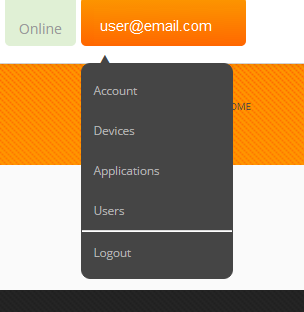
Copy the contents of the uuid file into the openHAB UUID field.
Copy the contents of the secret file into the openHAB Secret field.
You may need to restart openHAB at this point to get the binding to reconnect. It should now show your system as being online and running openHAB 2.
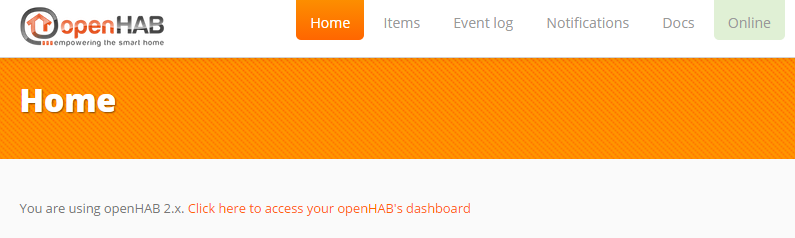
# Other Bindings
One is not required to use 2.x version addi-ons with openHAB 2. It is highly recommended to do so as most cases where there is a 1.x and a 2.x add-on, only the 2.x binding is undergoing continued development. On-the-other-hand, some of the 2.x bindings work significantly differently from their 1.x versions. See the add-on's 1.x (opens new window) and openHAB 2 addons to compare and contrast the two versions.
Identify an add-on where there is a 2.x version that you want to migrate to. Begin by identifying those Items that use this binding. On Linux/OSX this can easily be done with the following command
grep <binding> $OPENHAB_CONF/items/*
where <binding> is the string used in the binding config on the Item.
For example:
grep zwave /etc/openhab2/items/*
grep astro /opt/openhab2/conf/items/*
Now comment out those Items to ensure there are no unexpected interactions between the old configurations and the new ones.
Next uninstall the 1.x binding.
In the Karaf console use the command feature:uninstall <add-on name>.
If you used addons.cfg to install the addons you must uninstall it using the Karaf console.
In PaperUI, browse to the add-on and choose uninstall.
Move the add-on's .cfg file to a backup location. Some bindings have significantly changed their configurations but much of the old information will still be relevant.
Install the 2.0 version of the add-on using your preferred method as described above. If this is the zwave binding, install the Habmin UI at this time as well if you have not done so already.
Configure the add-on as described in the add-on's readme file. Once it is properly configured and if the binding supports automatic Thing discovery, new Things will start to slowly appear in the Inbox. If left on its own this process can take five minutes to an hour. However, one can press the scan button in PaperUI -> Inbox to speed this up. Or from the Karaf console one can run:
smarthome:discovery openhab-binding-<binding name>
# Managing the Inbox, Things, and Channels
# Managing the Inbox using PaperUI
In PaperUI, review the Items in the Inbox and accept those that should be included in your configuration. You can press the eye icon to hide the Thing from the list if you never plan on including it, such as a dead zwave node. Once approved browsing to the Configuration -> Things menus and selecting the Thing from the list one can get the list of Channel IDs for that Thing.
# Managing the Inbox Using the Karaf Console
In the Karaf console you can see everything in the Inbox with the command:
smarthome:inbox

Note
The screenshot above shows Ignored Inbox Items. New Items will not show "IGNORED".
To accept a Thing from the Inbox run:
smarthome:inbox approve <thingId>
Once approved one can get the list of Channel IDs with the command:
smarthome:links list
You can narrow down the list using grep:
smarthome:links list | grep <Thing ID>
To ignore a Thing in the Inbox use the command:
smarthome:inbox ignore <thingId>
# Linking Channels to Items
There is more than one way to link Channels to Items using PaperUI, Karaf console, and through the text configuration files. Only the text configuration files are covered here as they are closer to the openHAB 1.x way of doing things and will cause the least amount of work to migrate.
Open your .items files where you commented out the Items that used the old version of the binding. Replace the old binding's configuration with the Channel ID that Item represents. For example:
Switch S_L_Family "Family Room Lamp" <light> {zwave="10:command=switch_binary,respond_to_basic=true"}
becomes
Switch S_L_Family "Family Room Lamp" <light> {channel="zwave:device:528f7aca:node10:switch_binary"}
Congratulations, you are now using the 2.x version of the binding. Assuming the behaviors of the binding are the same, there should be no required changes to your Rules, Sitemaps, or Persitence. Test your Items each step of the way to verify they are working.
# Manually Creating Things
Not all 2.0 bindings support automatic discovery of Things or by their very nature require manual creation of Things. As with linking Channels to Items, there is more than one way to do this including through PaperUI, Habmin, the REST API, or through text files. This tutorial will only cover creating Things in text files as that will be closer to the openHAB 1.x way of doing things.
All definitions of new Things are written to .things files in the $OPENHAB_CONF/things folder.
The syntax for a Thing definition varies from binding to binding.
See the binding's readme for the specific format and parameters required.
Also see the binding's readme for the list of channels the Thing supports.
As discussed above, the Channel ID will be the <Thing ID>#<channel>.
