This page is part of archived documentation for openHAB 2.5. Go to the current stable version
# OpenWebNet (BTicino/Legrand) Binding
This binding integrates BTicino / Legrand MyHOME® BUS and ZigBee wireless (MyHOME_Play®) devices using the OpenWebNet (opens new window) protocol.
The binding supports:
- both wired BUS/SCS (MyHOME) and wireless setups (MyHOME ZigBee). The two networks can be configured simultaneously
- auto discovery of BUS/SCS IP gateways and devices and auto discovery of ZigBee USB devices
- commands from openHAB and feedback (events) from BUS/SCS and wireless network
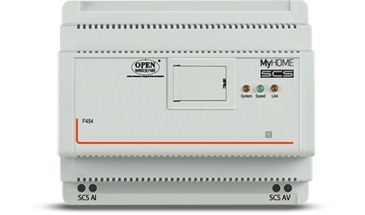
# Supported Things
In order for this binding to work, a BTicino/Legrand OpenWebNet gateway is needed in your home system to talk to devices.
These gateways have been tested with the binding:
IP gateways or scenario programmers, such as BTicino F454 (opens new window), MyHOMEServer1 (opens new window), MyHOME_Screen10 (opens new window), MH201 (opens new window), MH202 (opens new window), F455 (opens new window), MH200N (opens new window), F453 (opens new window), etc.
ZigBee USB Gateways, such as BTicino 3578 (opens new window), also known as Legrand 088328
NOTE The new BTicino Living Now® wireless system is not supported by this binding as it does not use the OpenWebNet protocol.
The following Things and OpenWebNet WHOs are supported:
# For BUS/SCS
| Category | WHO | Thing Type IDs | Description | Status |
|---|---|---|---|---|
| Gateway Management | 13 | bus_gateway | Any IP gateway supporting OpenWebNet protocol should work (e.g. F454 / MyHOMEServer1 / MH202 / F455 / MH200N, ...) | Successfully tested: F454, MyHOMEServer1, MyHOME_Screen10, F455, F452, F453AV, MH201, MH202, MH200N. Some connection stability issues/gateway resets reported with MH202 |
| Lighting | 1 | bus_on_off_switch, bus_dimmer | BUS switches and dimmers | Successfully tested: F411/2, F411/4, F411U2, F422, F429. Some discovery issues reported with F429 (DALI Dimmers) |
| Automation | 2 | bus_automation | BUS roller shutters, with position feedback and auto-calibration | Successfully tested: LN4672M2 |
# For ZigBee (Radio)
| Category | WHO | Thing Type IDs | Description | Status |
|---|---|---|---|---|
| Gateway Management | 13 | zb_gateway | ZigBee USB Gateway (models: BTI-3578 / LG 088328) | Tested: BTI-3578 and LG 088328 |
| Lighting | 1 | zb_dimmer, zb_on_off_switch, zb_on_off_switch2u | ZigBee dimmers, switches and 2-unit switches | Tested: BTI-4591, BTI-3584, BTI-4585 |
| Automation | 2 | zb_automation | ZigBee roller shutters |
# Discovery
Gateway and Things discovery is supported using PaperUI by pressing the discovery ("+") button form Inbox.
# BUS/SCS Discovery
- BUS Gateway automatic discovery will work only for newer gateways supporting UPnP: F454, MyHOMEServer1, MH201, MH202, MH200N, MyHOME_Screen 10. For other gateways you can add them manually, see Thing Configuration below.
- After gateway is discovered and added a connection with default password (
12345) is tested first: if it does not work the gateway will go offline and an error status will be set. A correct password must then be set in the gateway Thing configuration otherwise the gateway will not become online. - Once the gateway is online, a second Scan request from Inbox will discover BUS devices
- BUS/SCS Dimmers must be ON and dimmed (30%-100%) during a Scan, otherwise they will be discovered as simple On/Off switches
- KNOWN ISSUE: In some cases dimmers connected to a F429 Dali-interface are not automatically discovered
# Discovery by Activation
BUS devices can also be discovered if activated while an Inbox Scan is active: start a new Scan, wait 15-20 seconds and then while the Scan is still active (spinning arrow in Inbox), activate the physical device (for example dim the dimmer) to have it discovered by the binding.
If a device cannot be discovered automatically it's always possible to add it manually, see Configuring Devices.
# ZigBee Discovery
ZigBee USB gateway discovery is not supported at the moment: the gateway thing must be added manually see Thing Configuration below
The ZigBee USB Gateway must be inserted in one of the USB ports of the openHAB computer before a discovery is started
IMPORTANT NOTE: As for other openHAB bindings using the USB/serial ports, on Linux the
openhabuser must be member of thedialoutgroup to be able to use USB/serial port; set the group with the following command:$ sudo usermod -a -G dialout openhabThe user will need to logout and login to see the new group added. If you added your user to this group and still cannot get permission, reboot Linux to ensure the new group permission is attached to the
openhabuser.Once the USB gateway is configured/added, a discovery request from Inbox will discover devices connected to it. Because of the ZigBee radio network, discovery will take ~40-60 sec. Be patient!
Wireless devices must be part of the same ZigBee network of the ZigBee USB Gateway to discover them. Please refer to this video by BTicino (opens new window) to setup a ZigBee wireless network which includes the ZigBee USB Gateway
Only powered wireless devices part of the same ZigBee network and within radio coverage of the ZigBee USB Gateway will be discovered. Unreachable or not powered devices will be discovered as GENERIC devices and cannot be controlled
Wireless control units cannot be discovered by the ZigBee USB Gateway and therefore are not supported
# Thing Configuration
# Configuring BUS/SCS Gateway
To add a BUS gateway manually using PaperUI: go to Inbox > "+" > OpenWebNet > click ADD MANUALLY and then select BUS Gateway.
Configuration parameters are:
host: IP address / hostname of the BUS/SCS gateway (String, mandatory)- Example:
192.168.1.35
- Example:
port: port (int, optional, default:20000)passwd: gateway password (String, required for gateways that have a password. Default:12345)- Example:
abcdeor12345 - if the BUS/SCS gateway is configured to accept connections from the openHAB computer IP address, no password should be required
- in all other cases, a password must be configured. This includes gateways that have been discovered and added from Inbox: without a password configured they will remain OFFLINE
- Example:
discoveryByActivation: discover BUS devices when they are activated also when a device scan is not currently active (boolean, optional, default:false). See Discovery by Activation.
Alternatively the BUS/SCS Gateway thing can be configured using the .things file, see openwebnet.things example below.
# Configuring Wireless ZigBee USB Gateway
To add a ZigBee USB Gateway manually using PaperUI: go to Inbox > "+" > OpenWebNet > click ADD MANUALLY and then select ZigBee USB Gateway.
Configuration parameters are:
serialPort: the serial port where the ZigBee USB Gateway is connected (String, mandatory)- Examples:
/dev/ttyUSB0(Linux/RaPi),COM3(Windows)
- Examples:
# Configuring Devices
Devices can be discovered automatically from Inbox after a gateway has been configured and connected.
Devices can be also added manually from PaperUI. For each device it must be configured:
- the associated gateway (
Bridge Selectionmenu) - the
whereconfig parameter (OpenWebNet Device Address):- example for BUS/SCS device with WHERE address Point to Point
A=2 PL=4-->where="24" - example for BUS/SCS device with WHERE address Point to Point
A=03 PL=11on local bus -->where="0311#4#01" - example for ZigBee devices:
where=765432101#9. The ID of the device (ADDR part) is usually written in hexadecimal on the device itself, for exampleID 0074CBB1: convert to decimal (7654321) and add01#9at the end to obtainwhere=765432101#9. For 2-unit switch devices (zb_on_off_switch2u), last part should be00#9.
- example for BUS/SCS device with WHERE address Point to Point
# Channels
Devices support some of the following channels:
| Channel Type ID (channel ID) | Item Type | Description | Read/Write |
|---|---|---|---|
switch or switch_01/02 for ZigBee | Switch | To switch the device ON and OFF | R/W |
brightness | Dimmer | To adjust the brightness value (Percent, ON, OFF) | R/W |
shutter | Rollershutter | To activate roller shutters (UP, DOWN, STOP, Percent - see Shutter position) | R/W |
# Notes on channels
# shutter position
For Percent commands and position feedback to work correctly, the shutterRun Thing config parameter must be configured equal to the time (in ms) to go from full UP to full DOWN.
It's possible to enter a value manually or set shutterRun=AUTO (default) to calibrate shutterRun automatically: in this case a UP >> DOWN >> Position% cycle will be performed automatically the first time a Percent command is sent to the shutter.
- if
shutterRunis not set, or is set to AUTO but calibration has not been performed yet, then position estimation will remainUNDEFINED - if
shutterRunis wrongly set higher than the actual runtime, then position estimation will remainUNDEFINED: try to reduce shutterRun until you find the right value - before adding/configuring roller shutter Things it is suggested to have all roller shutters
UP, otherwise the Percent command won’t work until the roller shutter is fully rolled up - if the gateways gets disconnected the binding cannot estimate anymore the shutter positions: just roll the shutter all
UPorDOWNand its position will be estimated again - the shutter position is estimated based on UP/DOWN timing: an error of ±2% is normal
# Full Example
# openwebnet.things:
BUS gateway and things configuration:
Bridge openwebnet:bus_gateway:mybridge "MyHOMEServer1" [ host="192.168.1.35", passwd="abcde", port=20000, discoveryByActivation=false ] {
bus_on_off_switch LR_switch "Living Room Light" [ where="51" ]
bus_dimmer LR_dimmer "Living Room Dimmer" [ where="0311#4#01" ]
bus_automation LR_shutter "Living Room Shutter" [ where="93", shutterRun="10050"]
}
ZigBee USB Gateway and things configuration - for radio devices:
Bridge openwebnet:zb_gateway:myZBgateway [serialPort="COM3"] {
zb_dimmer myZB_dimmer [ where="765432101#9"]
zb_on_off_switch myZB_switch [ where="765432201#9"]
zb_on_off_switch2u myZB_2U_switch [ where="765432300#9"]
}
# openwebnet.items:
Items (Light, Dimmer, etc.) will be discovered by Google Assistant/Alexa/HomeKit if their tags are configured like in the example:
Switch iLR_switch "Light" <light> (gLivingRoom) [ "Lighting" ] { channel="openwebnet:bus_on_off_switch:mybridge:LR_switch:switch" }
Dimmer iLR_dimmer "Dimmer [%.0f %%]" <DimmableLight> (gLivingRoom) [ "Lighting" ] { channel="openwebnet:bus_dimmer:mybridge:LR_dimmer:brightness" }
/* For Dimmers, use category DimmableLight to have Off/On switch in addition to the Percent slider in PaperUI */
Rollershutter iLR_shutter "Shutter [%.0f %%]" <rollershutter> (gShutters, gLivingRoom) [ "Blinds" ] { channel="openwebnet:bus_automation:mybridge:LR_shutter:shutter" }
Example items linked to ZigBee devices:
Dimmer iDimmer "Dimmer [%.0f %%]" <DimmableLight> (gKitchen) [ "Lighting" ] { channel="openwebnet:zb_dimmer:myZBgateway:myZB_dimmer:brightness" }
Switch iSimpleSwitch "Kitchen Switch" <light> (gKitchen) [ "Lighting" ] { channel="openwebnet:zb_on_off_switch:myZBgateway:myZB_switch:switch_01" }
Switch iSwitch_01 "2U first light" <light> (gKitchen) [ "Lighting" ] { channel="openwebnet:zb_on_off_switch2u:myZBgateway:myZB_2U_switch:switch_01" }
Switch iSwitch_02 "2U second light" <light> (gKitchen) [ "Lighting" ] { channel="openwebnet:zb_on_off_switch2u:myZBgateway:myZB_2U_switch:switch_02" }
# openwebnet.sitemap
sitemap openwebnet label="OpenWebNet Binding Example Sitemap"
{
Frame label="Living Room"
{
Default item=iLR_switch icon="light"
Default item=iLR_dimmer icon="light"
Default item=iLR_shutter
}
}
# Notes
- The Open Web Net protocol is maintained and Copyright by BTicino/Legrand. The documentation of the protocol if freely accessible for developers on the Legrand developer web site (opens new window)
# Special thanks
Special thanks for helping on testing this binding go to: @m4rk (opens new window), @bastler (opens new window), @gozilla01 (opens new window), @enrico.mcc (opens new window), @k0nti (opens new window), @gilberto.cocchi (opens new window), @llegovich (opens new window), @gabriele.daltoe (opens new window), @feodor (opens new window) and many others at the fantastic openHAB community!
